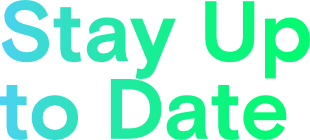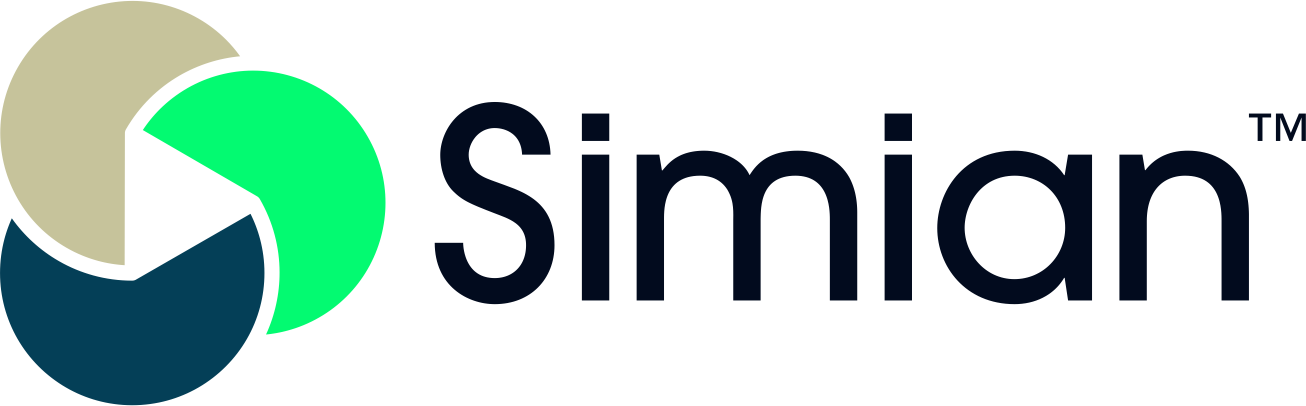Simian Integration for Slack
Get all your notifications in one place – Slack.
The Simian integration for Slack allows you to send all Simian system notifications and project notifications to a Slack channel.
Installation:
- Select ‘Account Info‘ from the system menu on the upper right side of the Simian admin interface.
Note: Only account administrators can install the Slack integration app.</em >
- Click the ‘Integrations‘ tab..
- Click the ‘Install‘ button next to Slack icon.

Follow the instructions to install and authorize the integration, once the integration app is installed you will be returned to your dashboard and see a message stating that the integration app has been installed.
System Notifications:
The system notification feature allows Simian to post system level notifications to a specific Slack channel.
- Select ‘Account Info‘ from the system menu on the upper right side of the Simian admin interface
- If the app has been installed, you will see a drop down labeled ‘System Notify Channel’

- Select the Slack channel you would like Simian system notifications to post to. Leaving this blank disables system notifications.
- Click the ‘Save‘ button to save your settings.
Project Notifications:
The project notification feature allows Simian to post project specific notifications to a specific Slack channel.
- After entering a Simian project, select ‘Edit‘ in the upper left hand corner next to the Project tab.
- If you have installed the Slack integration, you will have a new ‘Slack‘ tab, click this tab.
- Select the Slack channel you would like project notifications to post to. Leaving this blank disables project notifications.
- Select the notifications you would like to receive on your Slack channel.

- Click the ‘Save‘ button to save your settings.
Uninstalling / Deleting Data:
- Select ‘Account Info‘ from the system menu on the upper right side of the Simian admin interface.
- Click the ‘Integrations‘ tab.
- Click the ‘Uninstall‘ button next to Slack icon and confirm that you want to remove the integration.

4. Upon uninstalling all user data & data associated with your Slack account is deleted.
Simian Integration for Slack Privacy Policy
What data is collected
The Simian integration for Slack only collects data necessary to connect and deliver notifications from Simian to a specified Slack channel in your workspace. No personal, company, account, contact or any other data is accessed, stored and/or used by the Simian integration for Slack. Only channel endpoint data is collected and retained in Simian for use in delivery of notifications.
How the data that is collected is used
Any data collected by the Simian integration for Slack is used solely for the purpose of connecting and delivering Simian system & project notifications to specified channels in your workspace.
How long data is kept
Any data collected is persistent over the duration that the app is installed and active within the Simian account. Once the integration is uninstalled from the Simian account all data is purged.
How an individual can request to access, transfer, or delete their data
Simian users can uninstall the integration for Slack at any point. Uninstalling purges any and all data associated with user Slack accounts.
To request access, deletion of data or any other requests regarding the integration please contact support@gosimian.com with your request, Company / Install name and the subject line ‘Simian integration for Slack’.