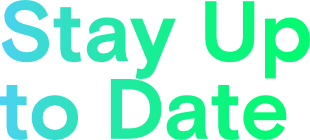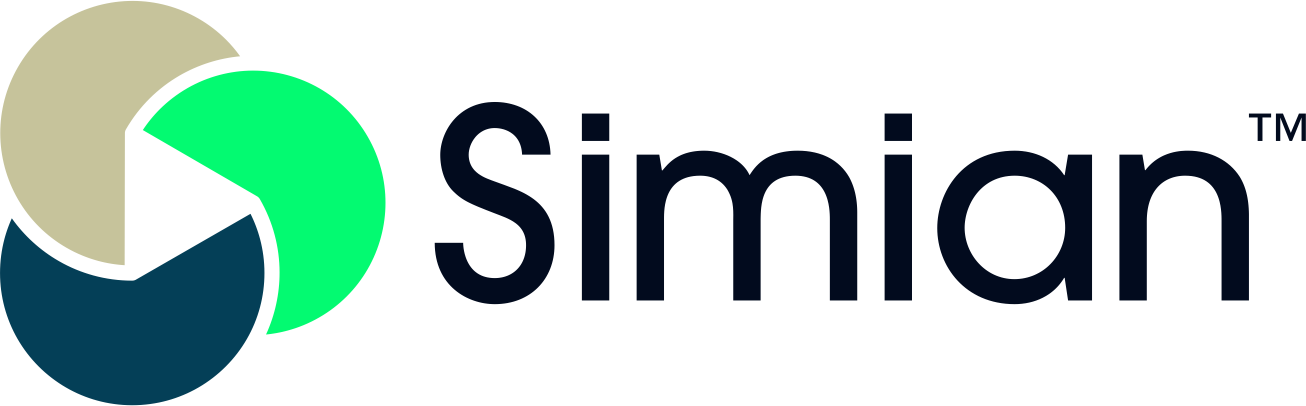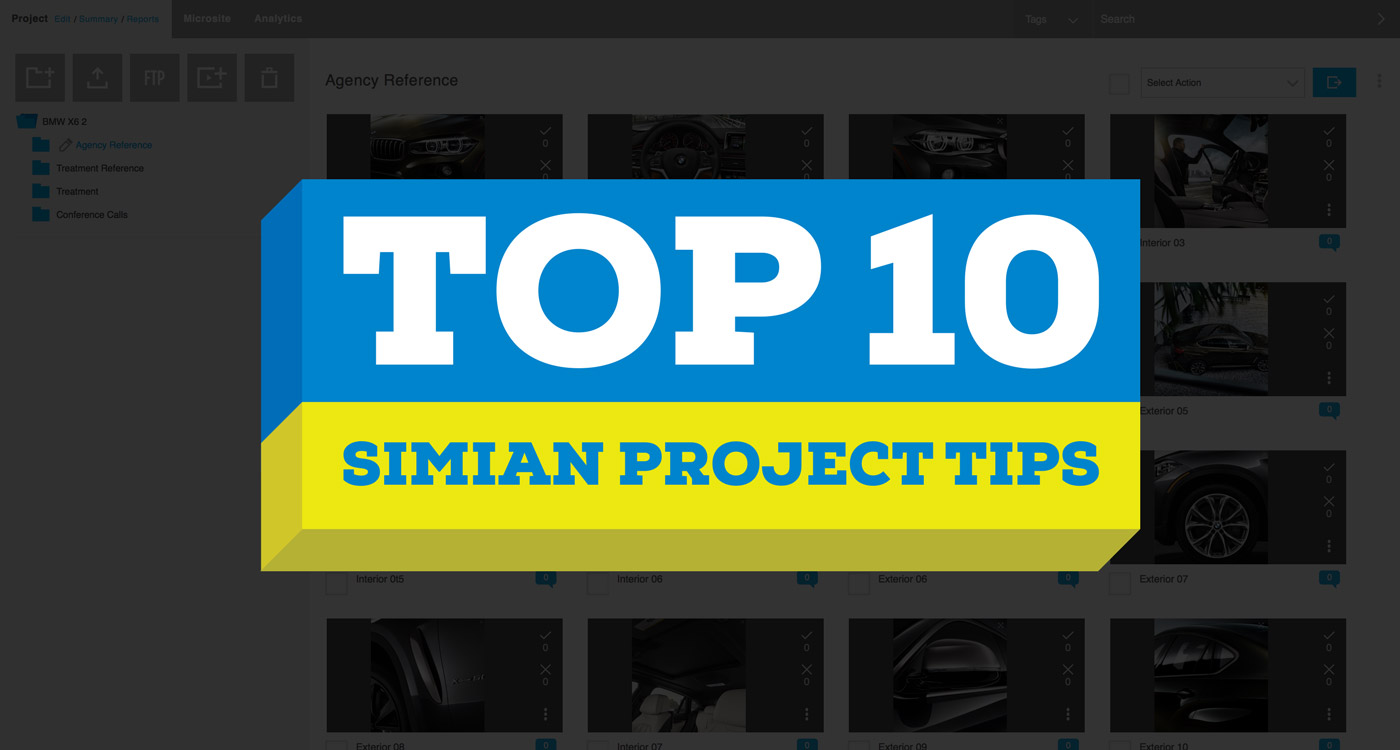For truly efficient collaboration, teams need a platform that does more than just the basics of media management and commenting. At Simian we do the basics, but we don’t stop there.
We understand the intricacies of the video review workflow, which is why work hard to provide teams with tools that boost project management, video sharing and collaboration.
Here are ten tips on how to get the most out of Simian’s robust collaboration tools and capabilities.
1. Encode web-ready video
Our Real Time Video Encoder (RTVE) app makes encoding video for the web effortless. Its super-fast encoding speed ensures video is encoded to web standards, meaning your video will play on any browser and device. The RTVE is a desktop app so you don’t even need to log into Simian to upload video, simply open the app, drag the files in and encode.
2. Improve searching with tags
Forgot which folder you put that file in? Or maybe you don’t remember its title? No problem. Add tags to your files to find them faster. And when it’s time to search, simply enter the tags and bam, there it is! Learn More.
3. Copy files from Projects to your Media Library, and vice versa
In Simian, Projects is where collaboration happens, and Media Library is where you chose files for reels. Even though they serve different purposes, they work hand-in-hand. Move files from your Media Library to your Projects to use in project presentations. Alternatively, send finished work from your Projects to your Media Library to be repurposed in reels. Learn More.
4. Edit file name and title
What’s the difference between file name and title? Think of a file name as a URL — this is what appears when a file is downloaded. Think of file title as a headline — this is what is displayed in presentations. Easily edit this information to keep files and versions organized, and to ensure work is being presented the way you want. Learn More.
5. Copy folder structure from project to project
Teams often want to use the same folder structure for organizing files across their many projects, and if that’s the case for you then you’ll be happy to learn that you can copy projects. The copy function has options to copy only folder structure’ folder structure and files inside projects; and the project’s microsite. This saves a ton of time when setting up a new project for your next job. Learn More.
6. Manage the lifetime of files
When posting rough cuts and edits, and moving from one job to the next, old projects are forgotten and accounts become cluttered. Our storage quota and auto-delete settings keep accounts up-to-date and free up storage for current projects. Learn More.
7. Drag and drop organization
Keep things in order by dragging files and folders into place. Drag and drop works both in the folder tree on the left side of your account as well as in a more detailed view on the right side.
8. Lock folders to keep them hidden
If you need to send an entire project but don’t want a certain folder to appear in the presentation, lock it up. Locking a folder prevents it from appearing in presentations. This works for both project presentations and microsite presentations.
9. Keep projects moving with Slack
It can be easy to miss an email notification when you’re bombarded with hundreds a day. Now you can get notifications where work happens — Slack. Set up a Slack channel Set up a Slack channelfor each of your Simian projects and stay up-to-date with project activity, media uploads, comments and more.
10. Enhance editing with Infusion for Adobe Premiere Pro
An editor’s best friend, Infusion significantly cuts down post-production and collaboration time by importing comments from Simian directly to the Premiere Pro timeline. After making changes you can export your edited video directly back to your Simian project for review, reducing time and increasing productivity. Download Infusion 2
BONUS
11. Collaborate wherever you are
Simian Projects is an iPhone app that helps you keep creative teams and projects on track from the palm of your hand. Access all your projects, set email notifications, share files, leave feedback and more, wherever you are.
We hope the tips listed above make your job a little be easier. If there’s something you’d like to see added to Simian, let us know at support@gosimian.com or give a shout out on Facebook and Twitter. We love to hear from our users, and appreciate and consider any and all feedback when we’re developing new features.